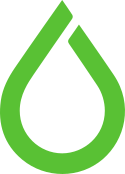by dofrance | Dec 16, 2015 | Daily Sysadmin, Information Technology
Stop MySQL
The first thing to do is stop MySQL. If you are using Ubuntu or Debian the command is as follows:
sudo service mysql stop
Safe mode
Next we need to start MySQL in safe mode – that is to say, we will start MySQL but skip the user privileges table. Again, note that you will need to have sudo access for these commands so you don’t need to worry about any user being able to reset the MySQL root password:
sudo mysqld_safe --skip-grant-tables &
Note: The ampersand (&) at the end of the command is required.
Login
All we need to do now is to log into MySQL and set the password.
mysql -u root
Note: No password is required at this stage as when we started MySQL we skipped the user privileges table.
Next, instruct MySQL which database to use:
use mysql;
Reset Password
Enter the new password for the root user as follows:
update user set password=PASSWORD("mynewpassword") where User='root';and finally, flush the privileges:
flush privileges;
Restart
Now the password has been reset, we need to restart MySQL by logging out:
quit
and simply stopping and starting MySQL.
On Ubuntu and Debian:
sudo service mysql restart
Login
Test the new password by logging in:
mysql -u root -p
You will be prompted for your new password.
Ref: http://www.rackspace.com/knowledge_center/article/mysql-resetting-a-lost-mysql-root-password
by dofrance | Dec 8, 2015 | Daily Sysadmin, Information Technology
What is the System Management Controller?
The SMC is a subsystem in Mac computers that helps control power management, battery charging, video switching, sleep and wake mode, LED indicators, keyboard backlighting, and a bunch of other stuff.
When your computer goes in and out of sleep mode, the SMC will control what devices are powered down to save battery. And this is where the problem lies. The SMC gets the wrong signal and thinks the Wi-Fi adapter should stay powered off even when the computer comes back to life.
Resetting the System Management Controller (to Fix Your Wi-Fi Problem)
If you’re using a device that doesn’t have a removable battery, which is pretty much all devices that Apple has made for a very long time, you’ll need to close down your apps and then use a simple key combination.
Newer MacBook without a Removable Battery
- Plug the laptop into a power source
- Press and hold all of these keys at the same time: Control + Shift + Option + Power
- Release the keys
- Press the Power button to turn it back on
This should fix the problem
Original Article: http://www.howtogeek.com/227662/how-to-fix-the-wi-fi-no-hardware-installed-error-on-os-x/
by dofrance | Dec 3, 2015 | Daily Sysadmin, Information Technology
We can not click anything on the Task bar of Windows Virtual Machine, something wrong with the portion of this screen. This issue is just happened in VMware 6.
To work around, here’s how
Open Windows Virtual Machine Console -> immediately press CTRL + or CTRL – to zoom in/out the browser windows.
Then it should work.
Ref: https://communities.vmware.com/thread/511882
by dofrance | Aug 28, 2015 | Daily Sysadmin, Information Technology
I have hundred of id file with format like this
106527-Sup, Perman .jpg
106528-Iron, man .jpg
106529-Bat, man .jpg
106530-Spider, man .jpg
I need to rename them to
106527.jpg
106528.jpg
106529.jpg
106530.jpg
use perl-based rename:
rename 's/^(\d+).*jpg$/$1\.jpg/' *.jpg
rename 's/^(\d+).*$/$1.JPG/' *
^ matches the position at the beginning of the input\d+ matches one or more digit.* matches everything in between$ matches the position at the end of the input
The first group ($1) contains the digits you want to replace with.
http://stackoverflow.com/questions/32244473/linux-find-a-match-pattern-and-rename-whole-file-with-that-match
by dofrance | Aug 28, 2015 | Daily Sysadmin, Information Technology
[vc_row][vc_column][vc_column_text]I need to convert 3 DVD contain .WAV file to .MP3. I prefer command line way.
In my Ubuntu 14.04 install FFMPEG
sudo add-apt-repository ppa:kirillshkrogalev/ffmpeg-next
sudo apt-get update
sudo apt-get install ffmpeg
Go to the Wav folder and run this command
cd wav/
for file in *.wav
do ffmpeg -i "${file}" "${file/%wav/mp3}"
done
mkdir mp3dir
mv *.mp3 mp3dir
Done![/vc_column_text][/vc_column][/vc_row]
by dofrance | Apr 27, 2015 | Daily Sysadmin, Information Technology
Recently switch my Mom machine from Windows 7 to Ubuntu Gnome 14.04 which’s my favorite one. So I need to share Canon E500 (USB) printing and scanning for my other devices over Network.
I set this host with static IP: 192.168.1.10
Install Canon E500 driver
sudo add-apt-repository ppa:inameiname/stable
sudo apt-get update -y
sudo apt-get install -y cnijfilter-e500series scangearmp-e500series
Now I can add the printer from Printer Config
For Scanner: I use ScanGear instead of Simple Scan
Sharing Printer
This step is share printing service over network
Cups printing running on port 631 localhost -> go to CUPS admin at
http://localhost:631/admin
In the Server part setting: Check these options
- Share printers connected to this system
- Allow printing from the Internet
- Allow remote administration
- Allow users to cancel any job (not just their own) //this is my home purpose
=> Change Settings -> wait for Cup restarting
Manage E500 printer via CUPS. Now we need to access CUPS by its IP address, I also leave the printer name as E500-series
From here you can print any test pages, maintenance, etc…I don’t need to set any allowed user. Just me and my mom
Sharing Scanner
On the server (E500 connect directly via USB) tell sane to run as server
sudo vi /etc/default/saned
Run=no -> Run=yes
Allow user from my subnet
sudo vi /etc/sane.d/saned.conf
## Access list
192.168.1.0/24
service saned restart
On the client
sudo vi /etc/sane.d/net.conf
## saned hosts
connect_timeout = 60
Open Xsane and wait for Scanner discovery